Looking up the command line history in Powershell
Sometimes when I’m trying to solve a problem with Powershell, I’m not working in an IDE like vscode or ISE, but just in a regular PowerShell window. Which is fine, but when I then later need to find the things I did to solve the problem, I often have to go through the command line history. That’s pretty easy, when you remember something about the commands you were running. You can either use the up arrow or F8 to go through the history, or if you’re still in the same session, you can use the Get-History cmdlet (just h if you want to type less) to get the history. Or you can even search backwards through it by pressing Ctrl+R and start typing what you remember of the command, or Ctrl-S to search forward. And if you want to run a command from the history, you can use the Invoke-History cmdlet (just r if you want to type less).
But what about when you’re not in the same session anymore, Get-History only works for the current session. And if you need a big block of commands, going back through the history with the arrow keys or F8 can be a bit tedious.
So how do you access the command line history from previous sessions?
Well, it’s actually not that hard to find it. The Console history is a file in your profile folder, and while it’s a little bit deep into the folder structure, it’s not that hard to find. The regular path is: C:\Users\<username>\AppData\Roaming\Microsoft\Windows\PowerShell\PSReadline\ConsoleHost_history.txt
and if it’s not there for some reason, you can find it by running this command in powershell: Get-PSReadlineOption
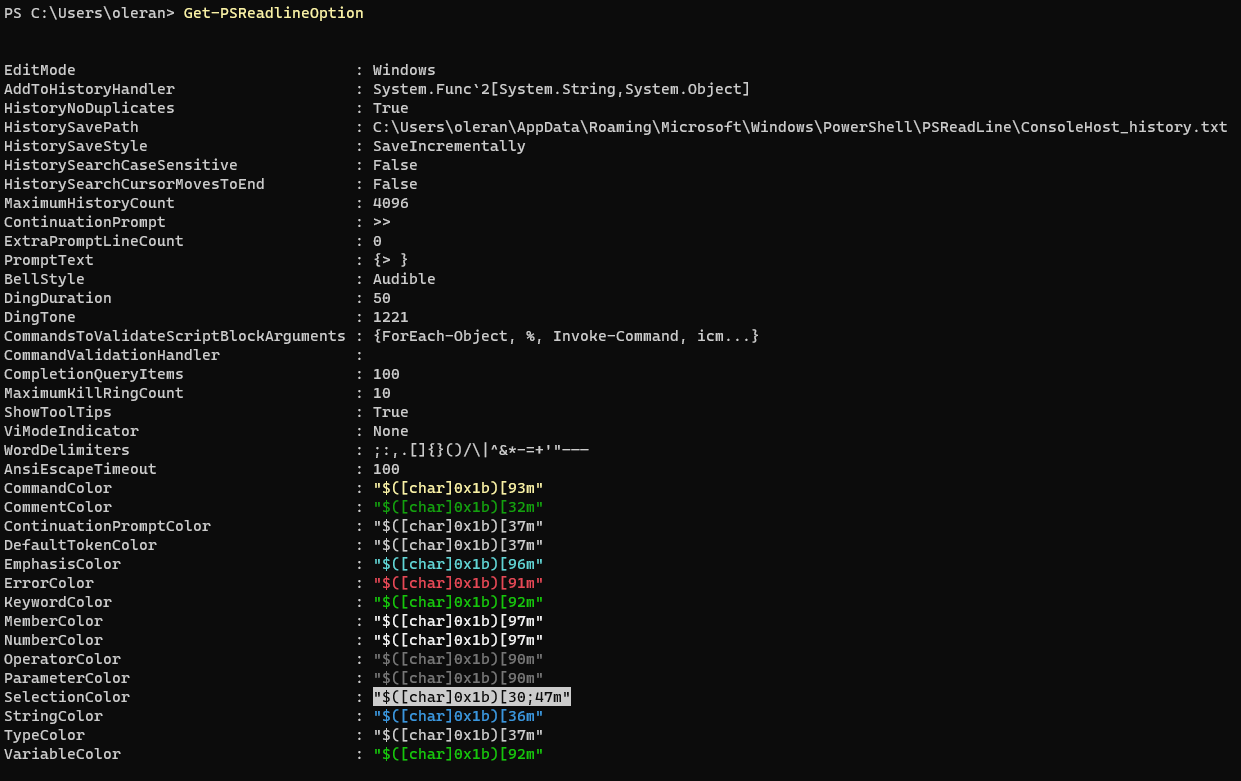
So if you want to read the entire history, you can either just open the file in notepad: notepad (Get-PSReadlineOption).HistorySavePath or you can use the Get-Content cmdlet: Get-Content (Get-PSReadlineOption).HistorySavePath
But, in a fit of creativity, I decided that I want more: I want commands that works like Get-History and Invoke-History, but for the entire commandline history. Thus I’ve made these monstrosities: Get-ExtendedHistory and Invoke-ExtendedHistory. They might not be pretty, and they have a helper function called Split-History, but for my purposes they mostly work. Though it got a bit confusing to run when I basically tested them on themself.
Anyway, here they are:
# Define a function called Split-History
function Split-History {
# Read the content of the PowerShell history file
$historyContent = Get-Content (Get-PSReadlineOption).HistorySavePath
# Initialize arrays to store commands and the current command being processed
$commands = @()
$currentCommand = ""
# Loop through each line in the history file
foreach ($line in $historyContent) {
# Check if the line ends with "``" (backtick), indicating a continuation of a multiline command
if ($line.EndsWith("``")) {
# Replace the backtick with line change and append the line to the current command
$currentCommand += $line.Replace("``", "`n")
} else {
# If the line doesn't end with a backtick, it's a standalone command
$currentCommand += $line
# Add the complete command to the list of commands, trimming any leading/trailing whitespace
$commands += $currentCommand.Trim()
# Reset the current command string
$currentCommand = ""
}
}
# Add the last command if it exists
if ($currentCommand -ne "") {
$commands += $currentCommand.Trim()
}
# Return the array of individual commands
return $commands
}
# Define a function called get-extendedhistory
function Get-ExtendedHistory {
# Call the Split-History function to split the history into coherent commands
$hist = split-history
# Output headers for displaying command history
write-host "Id`tCommand"
write-host "-----------------------"
# Loop through the commands in the history
for ($i = 0; $i -lt $hist.Length; $i++) {
# If a command is very long (over 200 characters), add separators for readability
if ($hist[$i].length -gt 200) {
write-host "`n--------------------------------------------------------------------------------------------"
}
# Output the command's index and the command itself
write-host ($i) "`t" $hist[$i]
# If a command is very long (over 200 characters), add separators for readability
if ($hist[$i].length -gt 200) {
write-host "--------------------------------------------------------------------------------------------`n"
}
}
}
# Define a function called invoke-extendedhistory
function Invoke-ExtendedHistory {
param([int]$i)
# Call the Split-History function to split the history into coherent commands
$hist = split-history
# Retrieve the command at the specified index
$line = $hist[$i]
# Execute the command using Invoke-Expression
Invoke-Expression -Command $line
}